Download in Report Section
What is Download?
- Downloading is receiving information from another computer or server. Uploading is sending information from your computer to another computer or server. When browsing the Internet, you're mostly downloading information.
Objective
- Download Selected report file.
Prerequisites
- For this example we are using Customers details report.
Download report.zip file from link given report.zip.
- After downloading the zip file, add Customers details into the report section of OPNBI. To add it into OPNBI follow this Link.
Download Report: This video contains information regarding how to download report in OPNBI.
Note
- Process of downloading report in Report section is same as shown in this video.
Click on Hamburger
Icon.
Go to the Documents and Click on Reports
.
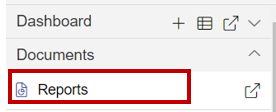
To Download any report, select desired report & select Download from the context menu by right-clicking on it.
For this example; we are downloading Customers details which we have uploaded earlier from this document.
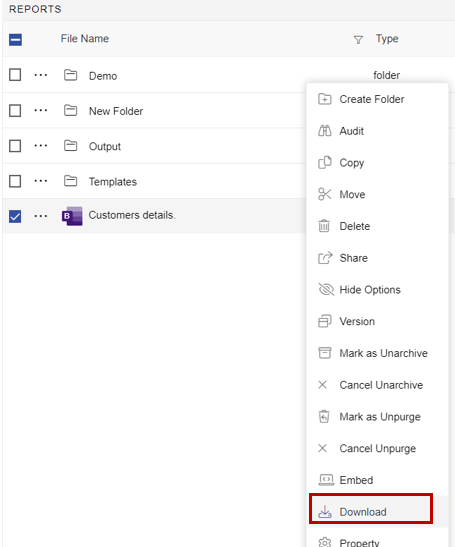
As you click on the Download option from the context menu, your selected report will start downloading.
Downloaded Dataset file will be available in thex Downloads folder of your system.
Users can only download a report if they are the owner of that report. If they try to download a report whose owner is another user. Then one pop-up will appear saying File shared from other user
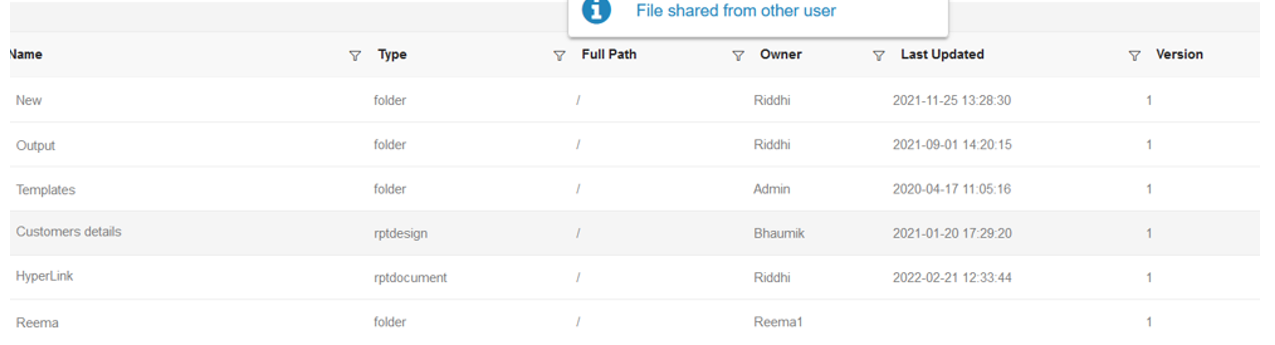
In this manner, you can download your reports from the OPNBI application in your browser.
To understand in detail about the two types, click on the following links:-